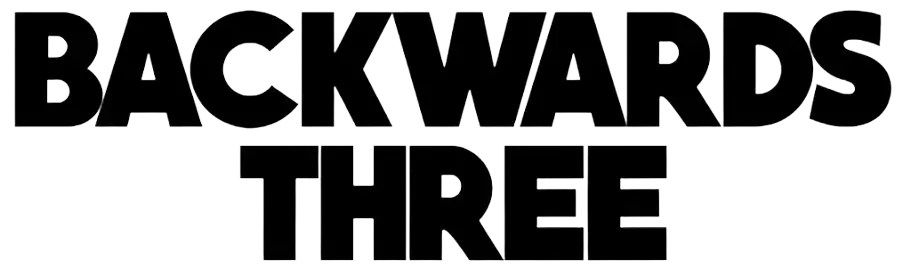How to Reset Firestick Remote in a Jiffy? (Easy-peasy Ways!)

Aw, man, Isn’t it just the worst when your Firestick remote decides to quit on you? It feels so frustrating especially when your favorite program is about to begin. I’m confident that the same thing happened to you too, huh?
So, your Firestick remote is leaving you frustrated and unable to binge-watch your favorite programs. No worries, though, I’ve got your back! Today, I’m your remote reset guru, here to show you exactly how to reset your Firestick Remote and work like a charm again. Snag a brewski, take a load off, and let’s chew the bubble!
How to Reset Firestick Remote?
When your Fire TV remote is not working, a quick reset might just be the trick you’re looking for. It’s a pretty straightforward process but not all Firestick remotes are the same, so the reset process might be a bit different depending on which one you’ve got.
Now, don’t ask “Will this work for MINE Firestick remote version?!”. Yeah, for sure, It definitely will. And I’m about to spill the beans on how to reset those Firestick remotes of yours. It’s gonna be a piece of cake!
I’ve got you covered with step-by-step instructions for resetting different types of Firestick remotes. Doesn’t matter if you’ve got the latest model or you’re rocking an older version, I am gonna show you how to reset the Firestick remote and will try my best to have that remote of yours back in action faster than you can say ‘binge-watch’!
Reset the Majority of Fire TV Remotes

I’ve got easy-peasy ways to reset your Alexa Voice Remote Lite, Alexa Voice Remote Pro, or your third-gen Fire TV remote. It’s simple, so don’t fret! Here’s what you gotta do:
- First off, yank that power cord right outta your Fire TV and wait for a full minute. I know, I know, waiting a whole minute feels like forever when you’re eager to watch, but, it’s worth it!
- Next, mash down on three buttons all at once (Left, Back, and Menu buttons). Hold ’em for about 12 seconds.
- Alright, let those buttons go and count to 5.
- Next up, pop those batteries out of your remote. This is so compulsory, don’t overlook this step.
- Go ahead and reconnect your Fire TV to power. Sit tight until you see “Remote can’t be detected” flash up on your screen.
- Slap those batteries back into your remote and give that Home button a good press to reconnect.
Your remote will be fully paired as soon as you see the blue LED blink. If it still didn’t get paired, press and hold the home key for 10 more seconds. Congratulations! You’ve expertly reset your Firestick remote.
Reset Basic Edition Remote

If you own a basic edition remote, the reset process is pretty similar, but with a tiny twist since it’s got fewer buttons, but why so worry when I am here? Do follow the following steps:
- Firstly, hold down the Home button and give the Menu button three quick taps. It’s like teaching your thumbs some funky moves! 😁
- Alright, now let go of Home and hit Menu button 9 times.
- Pop those batteries out of your remote and unplug your Fire TV from both the HDMI and power.
- Wait for a full minute, reinsert the batteries, and plug in your Five TV back.
- As soon as that home screen pops up, hold the Home button for another 40 seconds.
- To complete the setup, wait 60 seconds. And it’s done!
If all goes well, your Basic Edition remote should now be reset and good to go now.
Tip: 💡
Remember, don’t rush when you’re trying to reprogram the Firestick remote. If you zip through it too fast, you might end up back where you started, y’hear?
Reset 1st Generation Alexa Voice Remote

For those of you with the 1st generation Alexa Voice Remote, I’ve whipped up some easy-peasy steps just for you. To properly reset your original Alexa Voice Remote, stick to these instructions.
- First off, yank that power cord out and let your Fire TV chill for one minute.
- Mash down on the Left and Menu buttons for 12 seconds.
- After that, let the buttons go of and wait for 5 seconds.
- Then, pop those batteries out of your remote like you’re unwrapping a candy bar.
- Hang tight until you see “Remote can’t be detected” flash up on your screen after you plug your Fire TV device back in.
- Once that happens, slide those batteries back into your remote and give the Home button a little tap.
- If it’s all good to go, awesome sauce! If not, just hold down that Home button for another 10 seconds.
This should reset your 1st gen Alexa Voice Remote and get you back to voice-commanding your way through your watchlist in no time.
How Do I Know What Firestick Remote I Have?
Figuring out which Firestick remote you have isn’t always as straightforward as it seems. Fret not! I’m at your service and ready to lend a hand. First, take a good look at your remote’s design and buttons.
The 1st generation Alexa Voice Remote has a distinctive black ring around the navigation circle, while newer models sport a sleek silver ring. If you’ve got a Basic Edition remote, you’ll notice it lacks a microphone button, no voice commands for this little guy.
Still not sure? No problem! Why not take a peek at your device’s sidekick, the user manual? Or head over to Amazon’s website for some visual comparisons.
Tip: 💡
Knowing which remote you have is crucial when you’re trying to troubleshoot issues or follow reset instructions, so it’s worth taking the time to identify your remote in the right way.
Why Won’t My Firestick Remote Work?
So, you’re sitting there, pointing your remote at your TV, pressing buttons frantically, and… nothing. Your firestick remote stopped working, and you’re left wondering, “Why me?” Wait, wait, calm down, you’re not lonely here.
Your Fire Stick remote might be acting up for various reasons. Don’t worry, this is common and simple to fix. First off, let’s state the obvious, dead batteries. It happens to the best of us, and it’s an easy fix. But if you’ve already tried new batteries and you’re still having issues, we might need to dig a little deeper.
Interference from other devices can be a culprit. Your remote and your Firestick need some alone time to communicate effectively. Sometimes, your remote might have accidentally unpaired from your Firestick.
Software glitches are in for causing issues – technology, right? And lastly, although we hate to think about it, physical damage to the remote could be the issue. But don’t despair! We’ll go through some solutions to get you back to your binge-watching session.
When Your Samsung TV Won’t Play Nice With the Firestick
If you’re specifically havin’ trouble with your Firestick remote on your fancy Samsung TV, you might be facing some unique challenges. First of all, unplug the main cord from both devices and make sure your Firestick’s snug as a bug in the TV’s HDMI port.
It sounds simple, but sometimes a loose connection can cause all sorts of headaches. Next, check if your TV’s HDMI-CEC feature is enabled. This nifty feature allows your TV and Firestick to communicate better, potentially solving your remote issues.
Still no luck? Try plugging it into a different port on your Samsung TV. Oh, and one last thing, make sure both your Firestick and Samsung TV’s software are up to date, got it? You can check that by hopping on to Settings > System > Software Updates on your Firestick.
Sometimes outdated software can mess things up, leading to a non-responsive remote. Plus, try resting your Firestick remote to get it turned on. If your remote’s still being stubborn after all that, seek help from Amazon support.
If Firestick is Not Working on the LG TV
LG TV owners, I haven’t forgotten about you! If your FireStick remote seems to be disagreeing with your LG TV, I’ve got some specific tips for you too. First up, double-check that your Firestick is securely plugged into the HDMI port and set your LG TV to the correct input where the Firestick is connected.
Next, make sure HDMI-CEC is enabled on your LG TV, it’s called SIMPLINK on LG models. Consider performing a factory reset on your Firestick, if the issue persists. I know, it’s a bit of a drastic option, but occasionally a complete reset is the only viable path forward.
Check that your LG TV software is current and the remote’s batteries have not passed away. If the Firestick still doesn’t work, pair it again with LG TV. If nothing works for you, consider purchasing a new and fresh remote.
In what situations should you restart your Fire TV Remote?
Resetting your Fire TV remote at the right time can help you avoid unnecessary hassle and wasted effort. But what indicates that it’s time to reset? Well, lemme walk you through it. First, if your remote is completely unresponsive, even after you’ve popped in fresh batteries, it’s definitely reset o’clock.
Another sign is when some buttons work, but others seem to have gone on strike. This inconsistent behaviour is often a cry for help from your remote. If you’re having trouble pairing your remote with your Fire TV device, a reset might be just what the doctor ordered.
If you’re experiencing intermittent connectivity issues, you know, when your remote works one minute and ghosts you the next, it’s probably time for a reset.
What If Your Firestick Remote Suddenly Stops Responding?
Suppose your favorite program is about to begin, nacks ready, comfy spot on the couch, and…bam! Your Firestick remote decides to take a little vacation. Well, I’ll guide you through what happens next.
First off, you’ll lose control over your Firestick device. That means no adjusting the volume, no changing channels, and browsing? Don’t even think about that!
But that’s not all. Remember those cool Firestick casting apps for Android and iOS you were planning to use? Well, without a working remote, connecting to these apps becomes a no-go.
You’re stuck watching whatever’s on the screen with no way to pause, rewind, or switch to something else. So, a corrupted Firestick can put a damper on your plans. But why worry when I already gave the solutions? Follow the above-given strategies to get Firestick fixed. 😉
Troubleshoot Common Issues
When your Fire Stick remote fails to function, even with newly installed batteries, it’s time to tackle some troubleshooting. First, you gotta re-pair your remote. Sometimes, your remote and Firestick just need a fresh start to get back in sync.
Keep the Home button depressed for 10 seconds and see if that rekindles the spark. Next, check for interference. Your remote and Firestick are trying to have a private conversation, so make sure other electronic devices aren’t eavesdropping nearby.
If that doesn’t work, it might be time to update your Firestick. Head to Settings > My Fire TV > About > Check for Updates. As a final option, you might need to factory reset your Firestick.
Types of Amazon Fire TV Remotes
Amazon has released a bunch of Fire TV remotes over the years, each with special features and little quirks that make it unique. Let’s break them down, shall we? First, we have the Basic Edition Remote, it’s simple, no muss, no fuss, and gets the job done without any fancy bells and whistles.
Then there’s the 1st Generation Alexa Voice Remote, which introduced voice control to the Fire TV experience. The 2nd Generation Alexa Voice Remote improved on this design with power and volume controls for your TV.
Got yourself a Fire TV Cube? Awesome! There’s this super cool Voice Remote made just for this fella. And if you’ve got a Fire TV Smart TV, you’ll have your own special clicker too. Now, listen up, y’all. Knowing which type of remote you have is crucial when troubleshooting issues, so take a moment to identify yours before any fixes.
Turn Your Fire TV App into a Handy Remote
So, you’ve tried everything and you’re still wondering “Why won’t my Firestick remote work?” Don’t throw in the towel just yet! There’s a nifty backup plan: the Fire TV app on your smartphone. This app can be a true hero when your physical remote goes AWOL unexpectedly.
Download the Fire TV app from your device’s app store. Ensure both Firestick and your phone are on the same Wi-Fi network so they can chat with each other. Launch the app and opt for your Fire TV device. Voila! You now have a virtual remote at your fingertips.
Conclusion
Whew! We’ve covered a lot of ground, haven’t we? I made you learn how to reset the Firestick remote and troubleshoot common issues. You’ve now gained the skills to tackle almost any Firestick remote problem that comes your way.
Remember, if you’re still asking yourself “Why isn’t my Firestick remote working” after trying all these steps, it might be time to reach out to Amazon support or consider getting a replacement remote.
With persistence, patience, and the tips I’ve shared, you’ll be enjoying seamless streaming soon enough. And hey, even if your remote is giving you trouble, you’ve now got the Fire TV app as a backup plan. So go forth, reset, troubleshoot, and most importantly, enjoy your Firestick experience to the fullest! Enjoyed the content? Keep Backwards3 in your reading list.