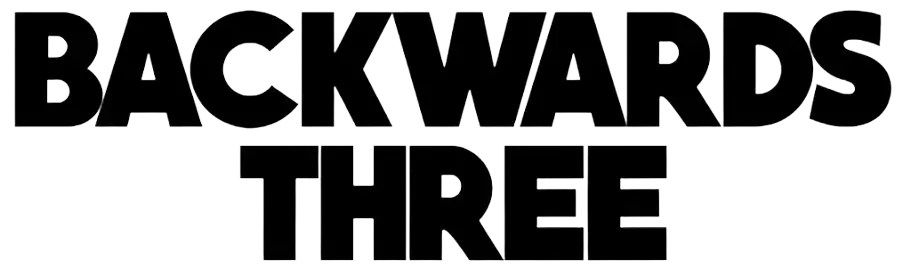Change Ring Doorbell Sound (Easiest Ways Ever!)

You must be sick of hearing the same ding-dong every time someone’s at your door, aren’t you? Well, it’s natural. For newcomers, it can be a hassle since they aren’t aware of it and scratch their heads trying to figure out how to change it. But, why so worry when I am here?
By the time we’re done, you’ll be the envy of your neighborhood with your cool new chime. 🤭
In this guide, I’ll not only make you learn how to change your Ring Doorbell sound but also tell you how you can change the sound on Alexa, Amazon Echo devices, and some other stuff you gotta know. Let’s hop in right away!
Major Highlights
Can You Switch Up Your Ring Doorbell’s Tone?
You bet you can! Using the Ring mobile app. Ring Doorbells shine because you can tweak them to fit your style. And yeah, that includes changing your ring doorbell sound.
But, here’s the BUT… it’s only for chime and other smart speakers you connect with the Doorbell. There’s no way to change the sound of a doorbell itself, but that’s okay, ’cause you can pick a super fun ringtone for inside your house!
So, you gotta grab a chime or any other smart speaker to use it with Ring Doorbell. Then you can change the sound or ringtone on your chime/smart speaker.
Change Your Ring Doorbell Sound on Your Chime
Alright, let’s get down to business. Changing your ring doorbell chime is easier than you might think. Wondering? Here’s how you can do it:




And voila! You’ve just changed your ring doorbell chime. Easy peasy, right? Keep in mind, you’re not stuck with your choice – feel free to swap it later. The world of Ring Doorbell sounds is your oyster!
Change the Alert Tones on Your Ring Doorbell
Now, let’s talk about those alert tones. These are the noises that alert you to visitors, even when you’re far from your chime. Here’s how to switch those up:




These are the sounds your phone’s gonna make when someone walks by or someone rings it. So choose wisely! You might wanna go with something subtle for motion alerts and a sound that’ll grab your attention pronto for actual rings.
How to Update Your Ring Doorbell Tone On Alexa
Got an Alexa? Let’s make her part of your doorbell squad! Want to switch up your Ring doorbell tone on Alexa? Here’s what to do::
Now Alexa will announce your visitors with style. How cool is that? You can even set up custom phrases for Alexa to say when someone’s at the door. Imagine your guests’ surprise when they hear “The queen has arrived!” instead of a regular doorbell chime. 😁
Change Ring Doorbell Sound on Amazon Echo Devices
If you’ve got a whole squad of Echo devices chilling in your home, you can use them as additional chimes for your Ring doorbell. Alright, so here’s what you gotta do:
Now your whole house can be in on the doorbell action! This is especially handy if you have a large home or if you’re always hangin’ out in rooms that are way out in the boonies from your main doorbell chime.
Change the Ring Motion Alert Chime
The Ring chime doesn’t only ring when somebody gives that button a push but also rings when it spots any movement if your device has a built-in camera. Plus, you can pick different sounds for chime and motion. So, how do you set a different sound for it? Here you go:
Now you’ll know when someone’s lurking around your porch before they even ring the bell! Plus, you can crank the volume up to eleven or keep it nice with the slider to set how loud they sound. That’s the whole deal! Easy as pie.
How To Turn Your Ring Video Doorbell Sound Off
Sometimes you just gotta take a breather and soak in some sweet, sweet silence. I get it. Here’s how to turn off your Ring doorbell sound:





This won’t affect your phone notifications, just the physical chime. This feature is perfect for when you have a sleeping baby, are on an important call, or just need some uninterrupted time.
How to Reset Ring Doorbell Sound to Default
Had enough of your custom sounds? Wanna get back to the good old basics? Don’t scratch your head! Here’s how to reset your ring doorbell sound to default:
And just like that, you’re back to the classic ding-dong, huh? Ain’t nothing wrong with that! Sometimes, after experimenting with different sounds, you might find that the original is actually what works best for you. That’s totally okay!
Conclusion
And that wraps it up! I’ve covered almost all the ins and outs of tweaking those Ring chimes. Now you’re a Ring Doorbell sound expert and know how to customize your chime and set up Alexa announcements, aren’t you?
And hey, if you ever get sick of your new sound, you can always change it again or turn it off completely. You hold the power!
Who says doorbells need to be dull, anyway? With Ring, your doorbell can be as unique and exciting as you are.
Until next time, Backwards3!