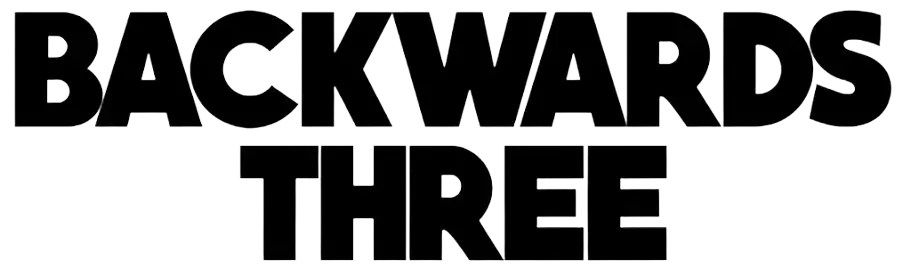Setting up a VPN: A Step-By-Step Guide

Security, privacy, and escaping geographical limitations – these are some great VPN benefits. Every internet-connected device requires this tool. While the installation process might be a bit confusing, it’s definitely worth the effort. And if you need a confidence boost, this comprehensive guide is sure to deliver.
VPN Setup: From A to Z in Minutes
Are you an average computer-literate person or one who does not know which cable goes into which slot? Either way, breathe and relax. You will be using a VPN to browse the internet before you can say, “No way!” Bonus!
Step 1: Pick Your VPN Provider
Which is the best VPN service for your needs? You must get this answer right. Consider the following factors in your choice:
- Security Features: You need a VPN with robust encryption protocols. Look for one with OpenVPN, IPSec, IKEv2, or WireGuard.
- Speed: Many VPNs, because of the encryption process, slow the internet connection. A good provider has fast servers worldwide.
- Privacy: Do not select a provider that records logs of your VPN usage.
- Features: If your VPN does not have a kill switch or DNS leak protection, leave it. Additionally, it must support multiple devices, like CometVPN.
- Cost: Free VPNs exist, but premium ones offer better features.
Step 2: Install the VPN & Create an Account
Once the ideal VPN provider is identified, the next step is to create an account. Check the website for instructions on downloading the app to your device. Remember, each operating system will have its own app.
Once the app downloads, install the application. After that, sign in with the account details you got during the registration process.
Step 3: Configure Your VPN
By default, your VPN will run. However, it won’t work optimally without the proper settings. Here are some crucial sub-steps:
- Look for speed and security. The right VPN protocol will allow you to have both of these options.
- A VPN’s kill switch is there to keep your IP private at all times. Activate it so that even if the VPN unexpectedly stops working, your connection remains safe.
- Enable DNS leak protection for further privacy.
Step 4: Connect to a VPN Server
Nearly all applications will provide the users with a list of servers to select from, which may be arranged either according to geographical location or intended purpose. It is recommended to choose a server location that meets the existing demand. Proceed to access the server.
A VPN service, once connected, ought to mask one’s IP address and secure the traffic as well. Your online activities are now safe.
Step 5: Test Your Connection
Your VPN should hide your IP and not leak your DNS requests. Additionally, it should not slow your connection significantly.
First, establish a connection and then head over to www.whatismyip.com to see if your real IP address is concealed by the VPN; it should show the IP address of your VPN. Next, perform a DNS leak test on www.dnsleaktest.com, which will indicate whether your DNS requests are being properly routed through the VPN server. To run a speed test, use www.fast.com. Do this before and after you connect to a VPN server. Ensure that the difference, if any, isn’t too drastic.
Using Your VPN on Other Devices
A decent VPN provider allows simultaneous connections on more than one device, therefore you might also want to consider using a VPN on your mobiles, tablets and even routers.
For mobile or tablet applications, simply go to the supplier’s site and look for one that is suitable for the operating system of your device. Once you have it, download the application and sign in using your account. Then, choose a server that you would like to connect to.
Setting up a VPN on your wireless router is a smart move. In this manner, each and every device that connects to the Wi-Fi will be routed via the VPN. You will have to log into the router’s admin panel and look for the VPN configuration options. After that, you simply have to key in your details.
Maintaining Your VPN
Regular maintenance is needed on a VPN. Therefore, it is reasonable to select a provider who is engaged. He must provide you with periodic upgrades and security patches.
In addition, pay attention to the performance. If there is any performance decrease, feel free to change the server. If there is a dissatisfaction with the VPN service, it is also advisable to change the service providers. In all cases, avoid any security issues by making sure that there is always an active subscription.
Conclusion
So there it is – an easy to understand step by step approach that will not leave you in the dark. By now, I believe you have the all the skateboards required to surf the internet without compromising on your safety and privacy. Also, those irritating geo blocks will be a thing of the past. Greetings, and prepare to be immersed in the online world in all its glory.