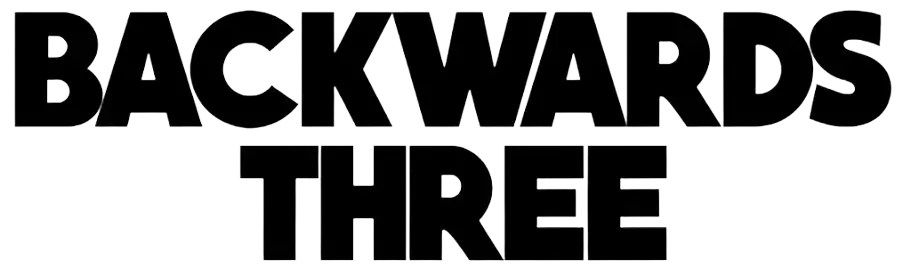How can you fix your Mac if it’s crashing often?

The Mac platform is known for being very reliable, and it can provide an exceptional experience for its users. But just like any other device, that doesn’t mean it’s free of errors and crashes. Yes, your Mac could crash from time to time, and that’s why you may want to learn how to fix it. Thankfully, several solutions are available to you.
Why does a Mac crash in the first place?
- A very common cause behind Mac crashes is application incompatibility. If two or more apps running at the same time are not compatible, then you may encounter crashes. Those apps will end up causing system instability, and in turn that might end up bringing severe problems.
- A lack of memory can also lead to crashes. If the Mac doesn’t have enough memory, that will bring in problems, and you want to avoid it as much as possible.
- Hardware incompatibilities due to upgrades or anything like that could also be the cause behind these issues.
- Heavy CPU usage is going to cause crashes, too. If the CPU is not able to handle the workload, sometimes the computer will crash, and it’s certainly a thing that could happen in a multitude of situations.
How can you deal with Mac crashes?
Update your device
A lot of the time, going to the System Settings and choosing the Software Update option will help find the latest updates. Make sure that you acquire all the necessary updates, and once you do that, it will help deliver an excellent result in no time.
Remove stuff you don’t need
Sometimes, crashes could arise due to your Mac not having enough free space. Using a Mac cleanup tool is helpful here, because it allows you to delete anything you don’t need, and in turn that can help a lot more than you might expect. Plus, use the cleanup tool often to delete unnecessary files, as that will be extremely useful.
Downgrade to a previous Mac OS version
In case the current Mac OS version is not working the way you want, go with a previous Mac OS version. That might give you better stability, and it might prevent crashes. Sometimes, older hardware can bring in all kinds of potential issues like this, and addressing that could help more than you might expect.
Perform an Apple Diagnostic
In order to do that, you can start up your Mac, and press and hold the Power button as the device is turning on. When you see the startup options, you can release the Power button. Press Command+D to run diagnostics, and here you will see the list of problems. Using Apple Diagnostic is a great idea to think about, and it will surely help you eliminate a lot of potential issues that might be found within your device.
Use the First Aid tool
Mac OS also has a tool that can help fix crashes, and it’s called First Aid. When you boot in recovery mode, you open Disk Utility and then you must select the Startup Disk. Select First Aid there, and you will be quite impressed with the excellent value and results offered here. We strongly suggest trying this utility, as it offers useful insights and solutions to resolve these system failures.
Is your Mac overheating?
Sometimes, overheating issues come from having too many apps running, a lot of login items and extensions. You can also find alternatives to resource-intensive apps. Of course, you can also try to upgrade your Mac to have more power and thus bring less strain onto the device. Improve the airflow both within your computer, but also on your device as well.
Use System Restore
System Restore is actually a great solution, although you should only use it as a failsafe if you can. Boot into recovery mode, and here you want to choose MacOS Utility/Reinstall Mac OS/Continue.
Admittedly, this approach is rather drastic, but it’s highly effective. You always want to make sure that your back up any of the content you need, as reinstalling Mac OS will force you to delete all existing content. That’s the reason why creating a backup before such a reinstall is crucial and something to think about.
Conclusion
When it comes to Mac crashes, you always need to take them very seriously. You never know what might cause these, so identifying the cause first is crucial. In total, implementing these recommendations will streamline the process and improve its ease of use.
That’s why we highly recommend giving this a shot, as it’s the best way for you to ensure your Mac runs smoothly and without any crashes. These things happen at times, so learning how to address them is going to make things better than expected.
We highly recommend checking out ways to fix crashes, and these ideas shown above can prove to be a game changer!