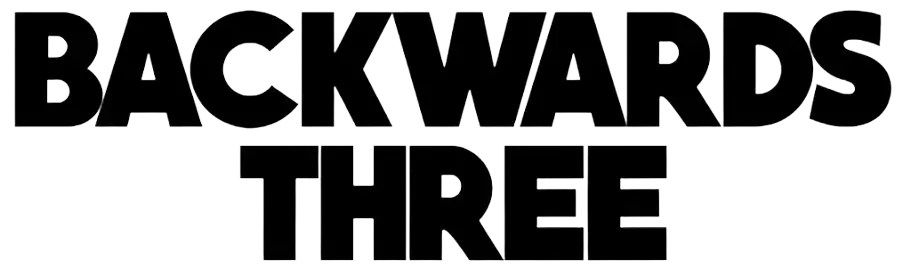Understanding the Basics of Video Cropping for Beginners

Do you want to make your videos look cleaner and more professional? Learning how to crop videos can help remove unwanted areas and focus on the important parts. Even beginners can do it with simple tools and clear steps.
Cropping improves the overall look and makes your content more engaging. This guide will explain the basics of video cropping in an easy way. Keep reading to learn how to crop videos like a pro, even if you are just starting out.
Cropping Tools
There are many tools for video cropping. Some are free, while others cost money. Beginners often start with simple apps. These apps let you select the area to crop. You can drag the frame to adjust it. Some tools let you zoom in or out. Professional software has more advanced options.
You can preview your changes before saving. Many tools work on both computers and phones. Choosing the right tool makes editing easier. It is helpful to try a few tools first.
The best tool fits your needs and skill level. Using the right tool can save time and improve your video.
Starting Your Video
The first step is to open your video editing software. Next, import the video you want to crop. Make sure the file format is supported by the software. Check the video quality before starting. It is easier to work with a clear video. Play the video to see which parts need cropping.
Decide on the section you want to focus on. Pause the video at the right frame. Set the start and end points if needed. Create a new project for the video. Save your project often to avoid losing work.
Organize your files for easy access. Starting carefully makes the cropping process smoother.
Selecting the Area
Begin by opening the cropping tool in your software. Look at the video carefully to see what needs to stay. Click and drag to create a cropping frame. Make sure the frame covers the main subject. Avoid cutting out important parts of the video. You can adjust the frame size if needed.
Some tools let you move the frame while watching the video. Keep the frame straight to avoid tilted edges. Zoom in if you need a closer view. Check how the edges look before finalizing. Make small adjustments for better focus.
Preview the cropped area to see the result. Save your selection before moving on. Choosing the right area makes the video look professional.
Adjusting the Frame
After selecting the crop area, you can adjust the frame. Drag the corners to make it larger or smaller. Move the frame to center the main subject. Keep the frame straight for a neat look. Some tools allow fine adjustments with arrow keys.
Zoom in to see small details clearly. Check all edges to make sure nothing important is cut. Resize carefully to keep the video balanced.
Preview the video after each adjustment. Make small changes for better results. Some software offers automatic frame suggestions. Compare different frame positions to find the best one.
Save your progress often to avoid mistakes. Adjusting the frame well improves the final video quality.
Previewing the Crop
After adjusting the frame, it is important to preview the crop. Play the video to see how it looks. Check if the main subject is fully visible. Look at all edges to make sure nothing is cut off. Pause at different points to inspect the frame.
Some tools allow a side-by-side comparison with the original video. Make sure the video still looks balanced.
Watch for any important details that may be missed. Check both the beginning and the end of the clip. Previewing helps spot small mistakes early. You can make adjustments if something looks off.
Try different zoom levels to see the effect. Save the preview to compare later. A good preview ensures your final video looks professional.
Saving Your Video
Once your crop looks good, it is time to save the video. Choose the “Export” or “Save As” option in your software. Pick the file format you need, like MP4 or MOV. Select the quality or resolution for your video. Higher quality keeps more details but takes more space. Give your video a clear name to find it easily later. Choose the folder where you want to save it.
Check that you have enough storage on your device. Some software lets you save a backup copy automatically. Wait for the export process to finish completely. Do not close the program while saving.
After saving, play the video to check it worked. If there are problems, adjust settings and save again. Saving correctly ensures your cropped video is ready to use.
Common Cropping Errors
One common mistake is cutting out important parts of the video. Another error is leaving too much empty space around the subject. Cropping unevenly can make the video look unprofessional.
Some beginners tilt the frame by accident. Using the wrong aspect ratio can distort the video. Zooming too much can reduce quality. Not checking all frames may hide errors.
Ignoring the edges can make parts of the video disappear. Exporting before previewing can cause mistakes. Saving in the wrong format may make the video unplayable. Forgetting to save a backup is risky. Rushing through adjustments can create uneven results.
Over-cropping can make the subject too small. Learning to avoid these errors improves your final video.
Quick Tips for Beginners
Start by choosing the right tool for your video. Adobe Express online video cropper is a good option for beginners. Keep your cropping frame simple and clear. Focus on the main subject of your video. Always preview your crop before saving. Avoid cutting out important details. Use small adjustments instead of big changes. Check your video edges for balance.
Save your project often to avoid losing work. Try different frame positions to see what works best. Zoom in only when necessary to keep quality. Compare your cropped video with the original.
Take your time and do not rush. Following these tips makes video cropping easier and better.
Learn More About Video Cropping
Video cropping helps make your videos look better. It lets you focus on the main subject. Using the right tools makes cropping easier. Always check your crop before saving. Good cropping improves the final video quality.